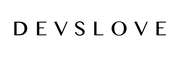Performance Max is a new campaign type that will change the face of Google advertising. These campaigns allow advertisers to show their ads to multiple Google channels simultaneously from a single campaign. Performance Max (PMax) campaigns will have a big impact on how advertisers sell products for ecommerce businesses because they will completely replace smart shopping campaigns (SSC) by September of 2022. Any existing SSCs that exist in a Google Ads account will automatically be migrated to PMax starting in July of 2022. Because of this, we all have no choice but to adjust to this campaign type. Google Ads veteran Frederick Vallaeys from Optmyzr recommends migrating SSCs manually by building out your PMax campaigns yourself rather than waiting for the auto-migration to happen. If you let Google migrate the SSCs for you, there’s a chance that they could be migrated in an inadequate manner. It’s best to get on top of the migration period while you can, to avoid any issues with PMax. This article will walk you through how to build out a PMax campaign manually from scratch.
To create a performance max campaign, you must choose from one of campaign goals highlighted in red below. The PMax campaign option will not appear if you choose the 3 other campaign goals.

If you’re running a PMax campaign for a lead generation business, then you should choose “leads” as a campaign objective in most cases. If you’re running this campaign for an e-commerce business, you’ll want to choose “sales” as your primary objective.
Choose the conversion goals that you want to use in the section shown below. If you already have conversion tracking set up on your campaigns, then they will automatically be displayed for you to choose from. Click continue and select your campaign type to move onto the next step.

The next step is to select your Google Merchant Center (GMC) account to sync to your campaign. If you already set one up for your ecommerce store, then it will automatically be selected for you to use (see example below). If you’re advertising for a lead gen business, then you can disregard this step. Name your campaign, then click continue to move on.

The next step is to set your bid strategy and daily budget. PMax campaigns only allow you to choose one of 2 bid strategies. One is the maximize conversion bid strategy with a target CPA option, and the other is the maximize conversion value bid strategy with a target ROAS option. There are a few different ways to determine which one to choose here, but generally in most cases, you’ll choose max conversions if you’re a lead gen business and max conversion value if you’re an e-commerce business.
PMax campaigns tend to perform best when you give them a reasonable budget to use for its ad spend. Based on our experience with running PMax, they don’t seem to generate reasonable results without a decent budget. Frederick Vallaeys is of the same belief, and he recommends assigning a minimum budget of $100 for this campaign type.

The next step is to choose your location targets and your language setting based on what your customers speak. Below that, you’ll find a new feature that is specific to PMax campaigns called “final URL expansion.” If this option is enabled, then Google will replace the Final URL of your ad with a more relevant landing page based on the user's search query and intent. Google will automatically update the headline for each ad to match search intent, and drive users to the best landing page for a conversion.

The next part of the setup is the asset group section where you upload all your ad content for the campaign to use. You get to have up to 20 images, 5 logos, 5 short and 5 long headlines, plus 5 descriptions to use for your assets. You should fill in every one of these asset pieces if you can, so Google will have plenty of content to rotate around across all its channels.
Once all your assets are filled in, then you can choose what kind of call to action (CTA) you want for your ads. The CTA can be automated, or it can be chosen manually from the list of options shown in the image below. If you have a static CTA (e.g. buy now for ecomm), then consider choosing the CTA that is most relevant to your business.

The last major part of this campaign setup is all about creating audience signals for your campaign. According to Greg Finn, an author at Search Engine Land, audience signals can help to jumpstart your PMax campaign, and they will also inform you throughout the lifecycle of the campaign. Performance max will use these signals as a starting point, but then it will expand beyond these signals to find new traffic and conversions across Google.

The custom segments are artificial audiences that you create targeting people based on their search activity, app downloads, or website visits. The “your data” section is where you add audience signals for past website visitors and Customer Match Lists. And the “interests and demographics” section is where you add the standard audience segments that are typically used for regular search campaigns. It's best to fill all the available segments shown above with audiences to give your campaign as many targets to go after as possible.
The last step of the PMax setup is to create the ad extensions that are typically used for Google Ads accounts. The ad extensions available for you to use are sitelinks, callouts, structured snippets, lead form, price, promotion, and call extensions.
Once you’ve set up the appropriate ad extensions for the campaign, then you launch Performance Max and begin the management of this new and unique campaign type.