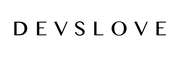Do you go all out for your customers to ensure their purchase experience is second to none from the time they land on your store to the time they receive their item? You should be. And if you are, there is one way to capitalize on all of your brand’s extra efforts. Google Customer Reviews. An underutilized free feature of Google Merchant Center & Google Shopping, it allows past purchasers to rate their overall experience shopping from your store, including the process of actually receiving the product. This isn’t to be confused with product reviews, which allows for past customers to leave a review on a specific product they’ve purchased already.
Also, this is different from Google Reviews that appear in general Google searches for some brands.
Why It Matters In Google Shopping
This is a great opportunity for brands who put in the extra work to give themselves an opportunity to separate themselves from their competition specifically within Google Shopping.
Once an e-commerce store has at least 100 reviews, Google will start showing those reviews in search queries for Google Shopping. We’ve seen 10-25% increases in click-through rates (CTR) when reviews started appearing on a store’s ads, so it’s definitely a worthwhile venture.
Why this happens is pretty obvious. Social proof continues to rapidly grow in how much it influences consumer buying choices. The more people believe others have gotten value and a great experience from a brand, the more likely they will consider that brand themselves.
Ask yourself - if you saw the ad below for the same product, which would you choose?

You might still choose the first option because it’s the cheaper option, but does the “96% positive” with 1,300+ reviews for the second option make you think twice? If it does, you’re like most. Even at a higher price point, there is comfort in knowing the brand you’re shopping from has a track record of treating customers well.
What Does The Survey Look Like?
It’s straight to the point and one question sent by Google to your customer. Here’s an example below:
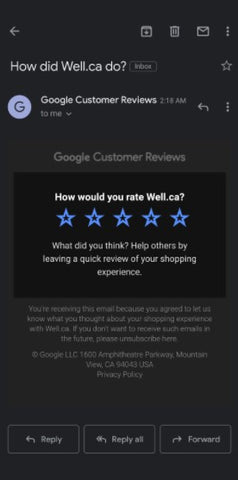
How Do You Set It Up?
In Google Merchant Center go to:


Bonus (If you’re on Shopify, here’s the updated code and where to install it)
b. Ensure the “estimated delivery time” is updated to reflect the number of days after the order has been placed that you want the survey to be sent. This time must be inserted in seconds - so in the example below - 864000 - is equal to 10 days - meaning the survey would be sent out 10 days after a purchase was made. Make sure to give some buffer time in case of delayed shipments/orders so the survey doesn’t arrive before the product!
{% if first_time_accessed %}
<!-- BEGIN Google Customer Reviews -->
<script src="https://apis.google.com/js/platform.js?onload=renderOptIn" async defer></script>
<script>
window.renderOptIn = function() {
window.gapi.load('surveyoptin', function() {
window.gapi.surveyoptin.render(
{
// REQUIRED FIELDS
"merchant_id": 123456789,
"order_id": "{{ order.name }}",
"email": "{{ order.email }}",
"delivery_country": "{{ shipping_address.country_code }}",
"estimated_delivery_date": "{{ order.created_at | date:'%s' | plus :864000 | date:'%F' }}"
});
});
}
window.___gcfg = {
lang: '{{ shop_locale.iso_code }}'
};
</script>
<!-- END Google Customer Reviews -->
{% endif %}
--
Google Customer Reviews is easy to setup and has huge upsides for e-commerce brands looking to differentiate themselves in Google Shopping.